Creating SD-WAN Spoke Groups
Versa Secure SD-WAN supports all kinds of overlay topologies – Full Mesh and Hub & Spoke. Hub & Spoke topology can be deployed in three additional flavors-
Spoke to Hub Only – This is the standard Hub & Spoke topology where the spokes communicate with the Hub only and there is no Spoke to Spoke communication either directly or through the Hub.
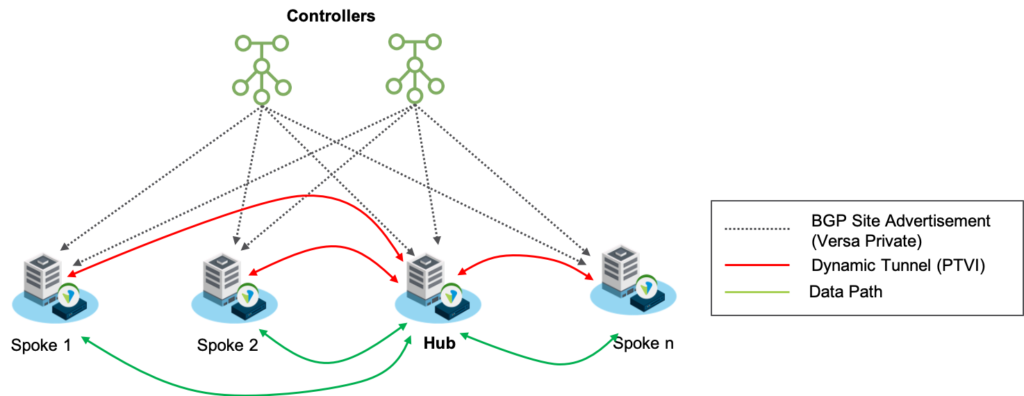
Spoke to Spoke via Hub – This is a setup where the communication between the spokes takes place via the Hub. here is no communication between spoke to spoke directly. There is a default route in spokes towards the hub. Spokes are blocked from importing routes directly from other spoke sites. In this case, the hub receives the routes from spoke and exports it to other spokes.
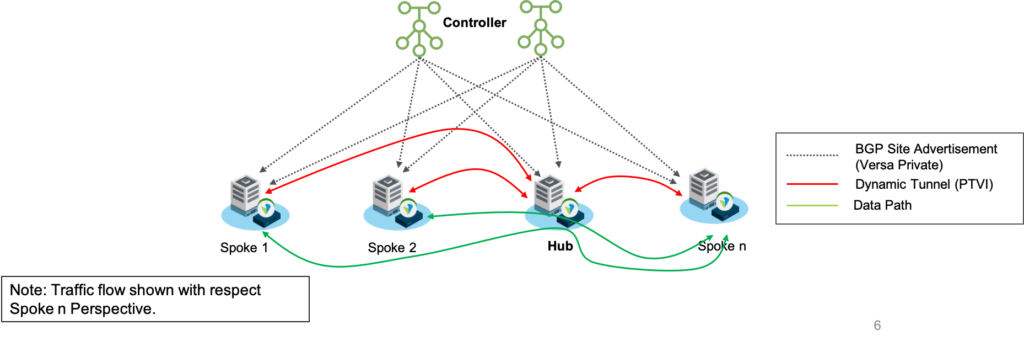
Spoke to Spoke Direct – This is a setup where there there is a Direct connection between the Spokes (within a Spoke-group), bypassing the Hub. In case of a Diagonal transport failure between two spoke, the communication happens via the Hub.
In ideal state there will be a PTVI between the two spokes and the traffic between branches is direct.
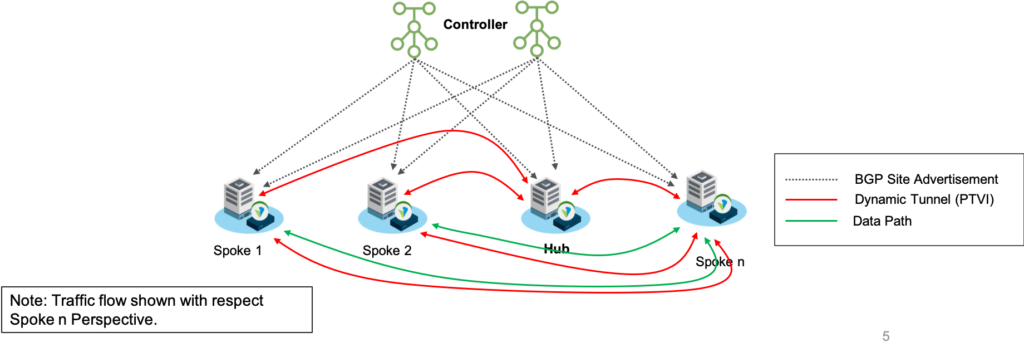
Traffic flow between the branches in case of a diagonal transport failure takes place via the Hub.
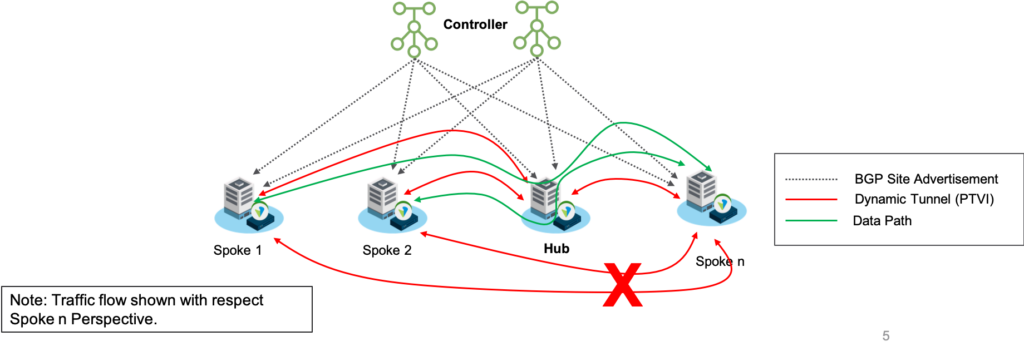
Configuration
Step 1: Create the Spoke Group under the Workflows > Spoke Groups menu
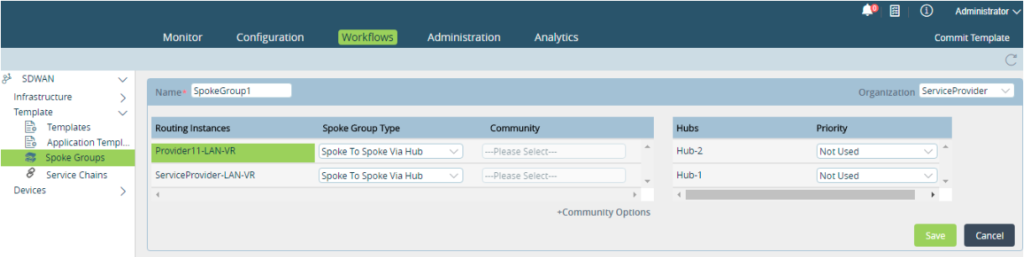
| Name | The Name of the Spoke Group has to be Defined |
| Organization | The Organization for which the Spoke Group is being created. If sub-organizations are defined in the template, then the communication type for both Parent and sub-organizations have to be defined. |
| Spoke Group Type | The Spoke Group type can be one of – – Spoke To Hub Only – Spoke To Spoke via Hub – Spoke to Spoke Direct |
| Priority | If there are multiple Hubs, configure Priority value to make define Hub Priority for each Spoke Group. A ‘Not Used‘ here, will exclude the Hub from forming any SLAs with the Spokes in the particular Spoke Group |
| Community | Community is used to define a specific community in case of Spoke to Spoke Direct is chosen. Routes exchanged directly between the Spokes will be tagged with this Community. |
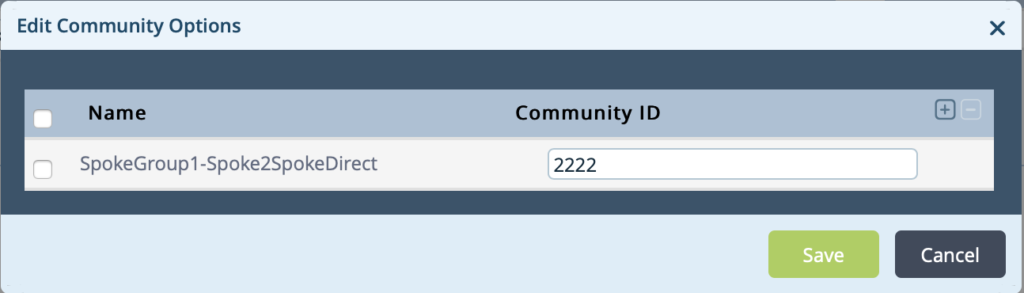
In this configuration we have Sub-Organisations associated with the Parent Organisation. In such a case, we have to define then the communication type for both Parent and sub-organisations have to be defined.
Step 2: Click on Save to complete the configuration of a Spoke Group.
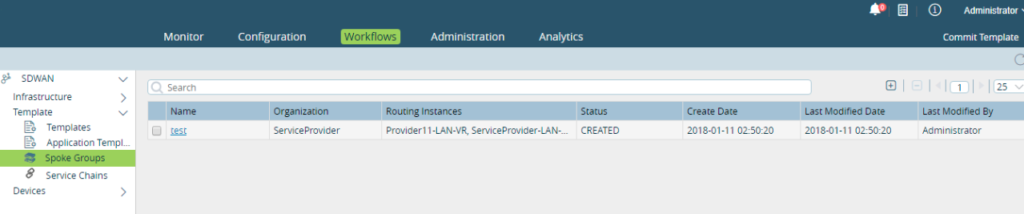
Summary
In this article, we saw how to configure Spoke-Groups and define the types of communications we can define in them. In addition, we can use the Hub Priorities to load share the traffic between two Hubs – take advantage of Proximity in a region for better application performance.





