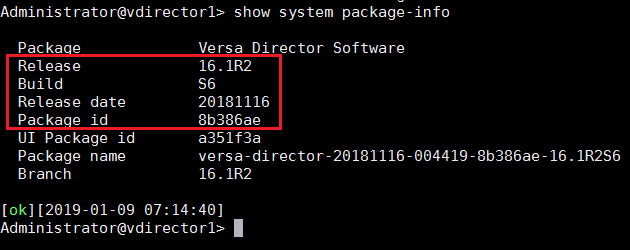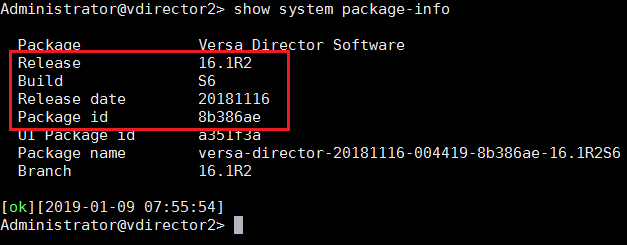Configuring High Availability in Versa Director
This article describes how to configure High Availability between two Versa Director Nodes
High availability (HA) lets you configure a fallback option if the active Versa Director goes down. This ensures a seamless bring-up of the standby Versa Director instance, enabling network services to continue without any disruptions.
Director supports the following flows for HA:
- Netconf for releases
- Fault module supports UDP and TCP channels
In the case of UDP channel, Syslog is sent to the active and standby Versa Director instances, but only the active instance processes the alarms. Configure Remote Collector for the active-standby pair. In the case of TCP channel, only the active Versa Director accepts a connection. Configure the Log Collector group for the active-standby pair. Data between active and standby Versa Director instances are synchronized by POSTGres replication.
High Level Topology
The topology consists of two Versa Director nodes connected to a common Control network. and further on a Controller is connected.
It is essential to have reachability between the ‘Northbound IPs‘ of the Versa Director to establish High Availability.
Configuration
Objectives:
A. Configure High Availability between the two Director Nodes
B. Perform a verify failover and failback in case of a Master node failure and then subsequently getting restored.
Prerequisites
– Both the Versa Director nodes should be up and running
– Both the Versa Director nodes should be running the same software version and package id
The software version running on the Director Nodes can be verified using the CLI command ‘show system package-info‘
Step 1: Login into Master Director and Configure the High Availability Parameters. Navigate to Administration > System > High Availability
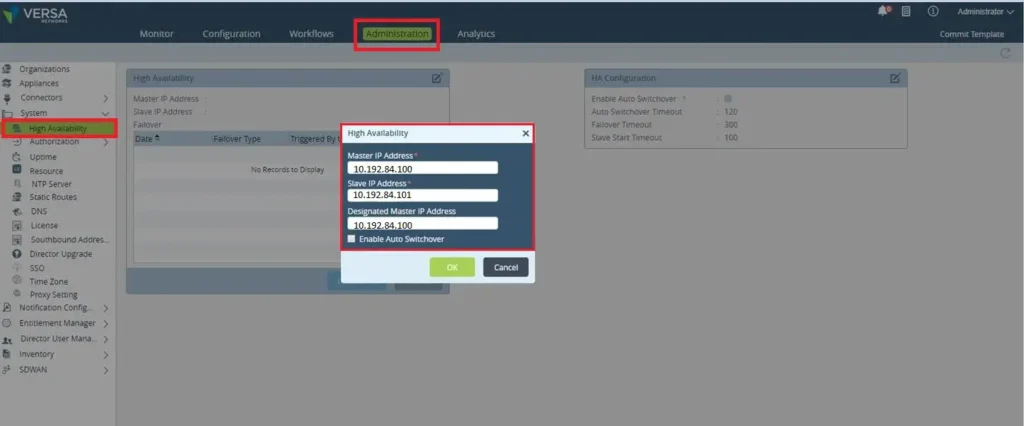
| Master IP Address | The Northbound IP address of the Primary Director |
| Slave IP Address | The Northbound IP address of Slave Director |
| Designated Master IP Address | The IP address of the Preferred Director – it should be the IP address of the Master Director. |
Once the HA configuration is applied, verify the completion of HA configuration from the Tasks window.
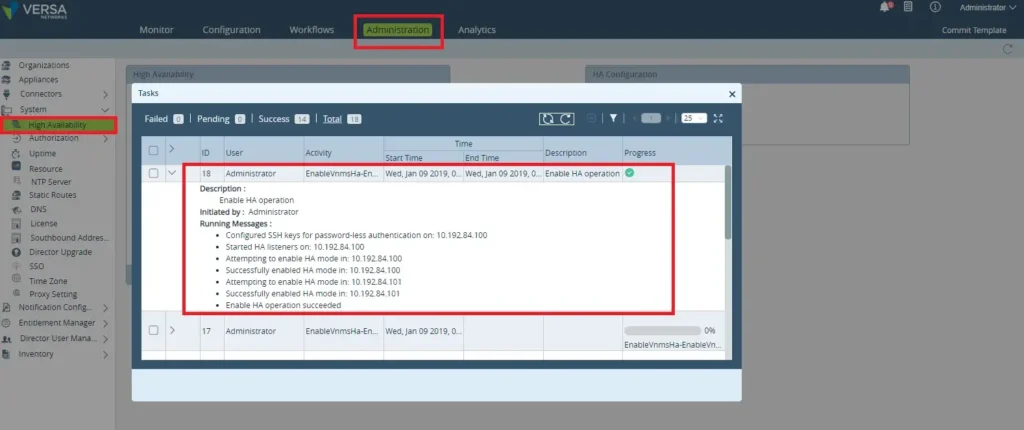
Verify the HA configuration on the Administration Tab. Ensure that ‘Enable Auto Switchover‘ is selected.

At this point HA configuration between the two Versa Director Nodes is active. To verify this, when we try and login to the GUI of the Slave director when the Master director is up and running, it refuses login stating it is in ‘Passive Mode’.
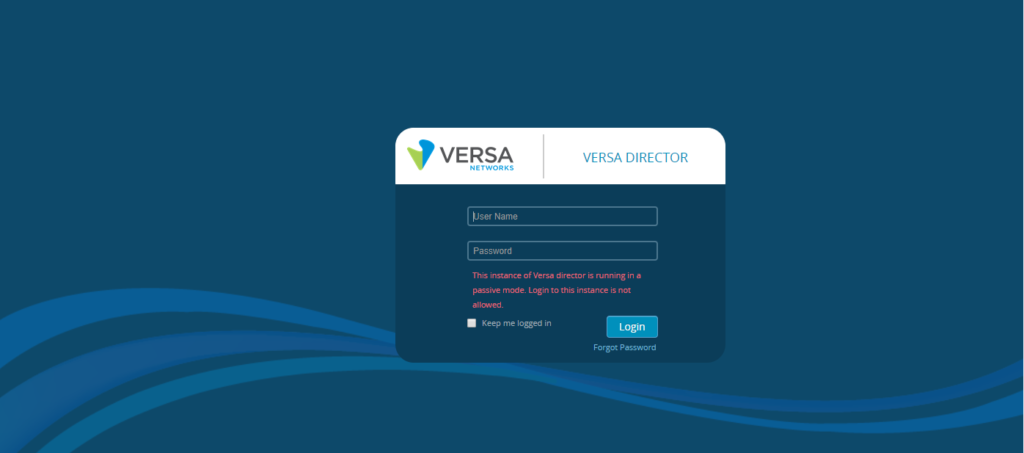
Verification
The High Availability Status and the Database replication status can be verified from the CLI.
Verifying Ideal HA State
To verify the status of the Master HA Node execute the following CLI commands,
– request vnmsha status to see the status of the Node – if it is Master or Slave


– request vnmsha actions get-vnmsha-details to get the IP address and other configurations related to HA

Verify the POSTGres database status sync between the two directors using the command
request vnmsha actions get-vnsmha-postgres-status
This returns the status of the Director Nodes – their service status, which of them is Primary (Master) and Standby (Slave).

Initiating Failover
Initiate a failover from the Primary Director via the GUI clicking the ‘Failover‘ or from the CLI using command request vnmsha action fail-over. A ‘SUCCESS‘ indicates a successful failover to Standby (slave) Director.

When we verify the status of the two Directors at this point, Director1 is ‘SLAVE‘ and Director2 is ‘MASTER‘. This indicates a successful failover.
The failover can be initiated again from the Slave Director to get back to the ideal operational state.
To disable the HA configuration execute the command request vnsmha action disable-ha
HA can be enabled from the CLI using the command line
request vnmsha actions enable-ha mgmt-ip-address <Master_Director_IP> peer mgmt-ip-address <Slave_Director_IP> designated-mgmt-ip-address <Master_Director_IP> enable-auto-switchover
Summary
In this article we saw how to configure Versa Director nodes in High Availability. This is a recommended implementation practice from Versa for production Head Ends.