Versa SD-WAN: Monitoring VOS Appliance and Organizations
This article provides an overview of how to use the Versa SDWAN Platform to monitor Organisations, appliance, and devices using the Monitor module on the Director Node.
The Monitor module provides a top-down view of all the events and alarms generated by the Versa VOS appliance. The module gives Administrators the privilege to create events and assign a status to each event.
Monitor Versa VOS Appliance and Organizations
To see a summary view of the SD-WAN System, use the Monitor Tab and choose Director
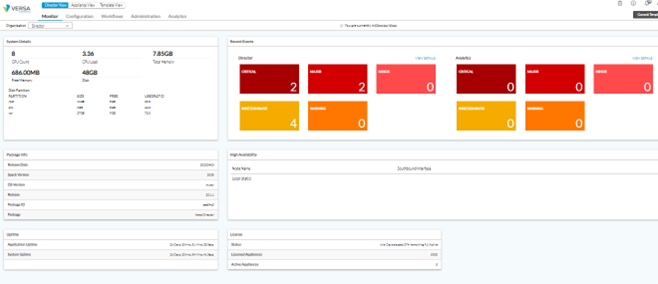
The Monitor tab shows information about
| System Detail | Shows information about the Hardware details of the Director Node |
| Recent Events | Shows the summary of all the recent event, alarms along with its classification |
| Package Information | Shows the Versa Director Package – Software version and Release information |
| Uptime | Show the Service and the Node uptimes |
| High Availability | Shows the HA status and the HA parameters along with the North and Southbound IP details of the Node |
| License | Shows the validity of the License of Vers Director |
To monitor an Organization and the associated devices, select the particular Organization and we can see the Organization specific statuses.
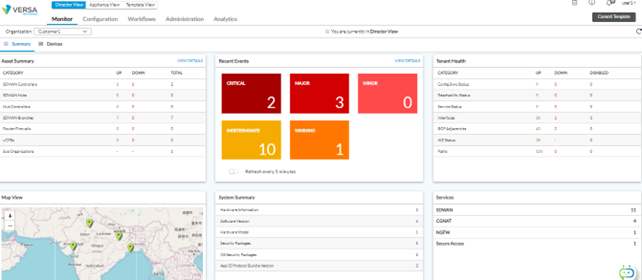
The Monitor pane in an Organization context shows the following information
| Asset Inventory | Shows the number of Tenants, Directors, SD-WAN Controllers, and vCPEs under the Provider Org |
| Recent Events | Summary of the number of events of different categories (critical, major, minor, indeterminate, warnings) |
| System summary | Shows the Hardware information, Software version, and the Hardware Model |
| Provider Health | Shows health of the different elements such as interfaces and services |
| Application activity | Shows a summary view of the applications exchanging the most data traffic |
| Services | Number of services running on the devices (such as SD-WAN, CGNAT, NGFW, etc.) |
View Recent Events
This Recent Events tile provides a summary of all the alarms of customer organizations and system alarms with respect to the associated devices. Alarms include critical, major, minor, indeterminate, and warning. All event alarms can be drilled down to view the alarm details for each category.
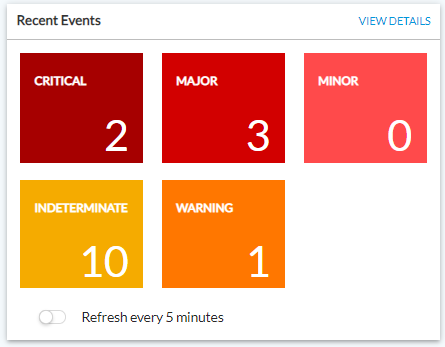
To view the Recent Events, click on the Alarms summary and it shows the list of associated devices and the Alarms generated.
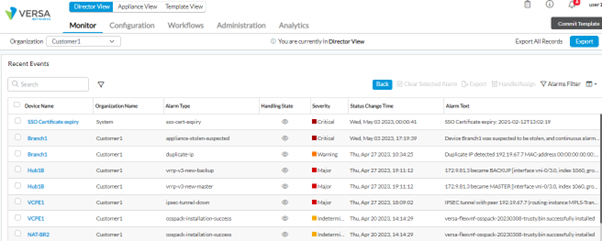
Alarm filters can be used filter the alarms based on different criteria.
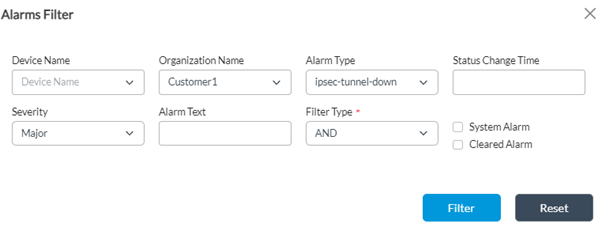
Alarms can be handled by clicking on the eye icon alongside each alarm. Assignee and alarm status can be changed by the Administrator. The alarms states can be one of Acknowledge, Close, Investigate, or None. In addition, the administrator can also add an optional observation for the Alarm.
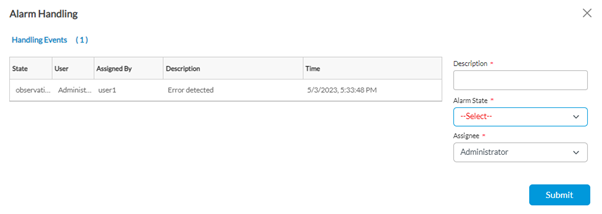
Summary
In this article, we understood how to use the Monitor tab at a Director level, an Organization and Tenant level and how to manage alarms using the Alarm handling function built into the Director.





