Verifying NAT Operability
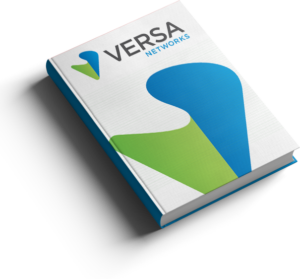
Troubleshooting: Verifying NAT Operability
In this article, we will understand how to verify the NAT sessions created on the Versa VOS appliance.
We will see how to use the various show commands and verify the NAT sessions.
To view, the list of NAT sessions use the CLI command show orgs org <org-name> session nat brief | tab
The output below shows two NAT sessions created from the Source IP 172.10.10.4 and getting natted with the IP 10.192.83.26.
admin@Branch-cli> show orgs org Tenant-Org-2 sessions nat brief | tab NAT NAT VSN VSN SESS SOURCE DESTINATION NAT SOURCE NAT SOURCE DESTINATION ID VID ID SOURCE IP DESTINATION IP PORT PORT PROTOCOL NATTED SDWAN APPLICATION IP DESTINATION IP PORT PORT ------------------------------------------------------------------------------------------------------------------------------------------------------------ 0 2 37898 172.10.10.4 40.77.226.16 49818 443 6 Yes No windowslive 10.192.83.26 40.77.226.16 18971 443 0 2 42546 172.10.10.4 157.56.106.189 54866 3544 17 Yes No teredo 10.192.83.26 157.56.106.189 11750 3544
To view a list of all NAT sessions that have been created, closed and list of failed attempts run the CLI command show orgs org <org-name> sessions nat summary
admin@Branch-100-DIA-cli> show orgs org Tenant-Org-2 sessions nat summary NAT NAT NAT NAT VSN SESSION SESSION SESSION SESSION ID COUNT CREATED CLOSED FAILED ----------------------------------------- 0 2 1370 1368 0
To view the details of a NAT session, use the CLI command show orgs org <org-name> sessions nat detail
The NAT detail shows important details about the NAT session like Source and Destination IP and the translated NAT source IP. The session also shows that the traffic is being natted by marking it with a ‘Yes‘. The ingress and egress interface details and the NAT rule.
admin@Branch-100-DIA-cli> show orgs org Tenant-Org-2 sessions nat detail sessions nat detail 0 2 37898 source-ip 172.10.10.4 destination-ip 40.77.226.16 source-port 49818 destination-port 443 protocol 6 natted Yes sdwan No application windowslive nat-source-ip 10.192.83.26 nat-destination-ip 40.77.226.16 nat-source-port 18971 nat-destination-port 443 forward-pkt-count 3150 forward-byte-count 321818 reverse-pkt-count 1599 reverse-byte-count 300438 dropped-forward-pkt-count 0 dropped-forward-byte-count 0 dropped-reverse-pkt-count 0 dropped-reverse-byte-count 0 session-age 2d18h03m idle-for 00:00:26 idle-timeout 524 pbf-enabled true forward-egress-vrf DIA-Transport-VR reverse-egress-vrf Tenant-Org-2-LAN-VR session-provider-zone 0 forward-offload false reverse-offload false forward-ingress-interface vni-0/2.0 forward-egress-interface vni-0/1.0 reverse-ingress-interface vni-0/1.0 reverse-egress-interface vni-0/2.0 forward-fc fc_be reverse-fc fc_be forward-plp low reverse-plp low nat-rule-name DIA-Rule-Tenant-Org-2-LAN-VR-DIA nat-direction inside sessions nat detail 0 2 42546 source-ip 172.10.10.4 destination-ip 157.56.106.189 source-port 54866 destination-port 3544 protocol 17 natted Yes sdwan No application teredo nat-source-ip 10.192.83.26 nat-destination-ip 157.56.106.189 nat-source-port 11750 nat-destination-port 3544 forward-pkt-count 8595 forward-byte-count 764955 reverse-pkt-count 8415 reverse-byte-count 1152855 dropped-forward-pkt-count 0 dropped-forward-byte-count 0 dropped-reverse-pkt-count 0 dropped-reverse-byte-count 0 session-age 2d13h23m idle-for 00:00:10 idle-timeout 32 pbf-enabled true forward-egress-vrf DIA-Transport-VR reverse-egress-vrf Tenant-Org-2-LAN-VR session-provider-zone 0 forward-offload false reverse-offload false forward-ingress-interface vni-0/2.0 forward-egress-interface vni-0/1.0 reverse-ingress-interface vni-0/1.0 reverse-egress-interface vni-0/2.0 forward-fc fc_be reverse-fc fc_be forward-plp low reverse-plp low nat-rule-name DIA-Rule-Tenant-Org-2-LAN-VR-DIA nat-direction inside
The NAT translations can also be viewed in the Versa Director GUI under the Monitor tab.
Navigate to the Service Tab and click on CGNAT to view the NAT translations. Click on the ‘eye’ icon to view more detailed session information.
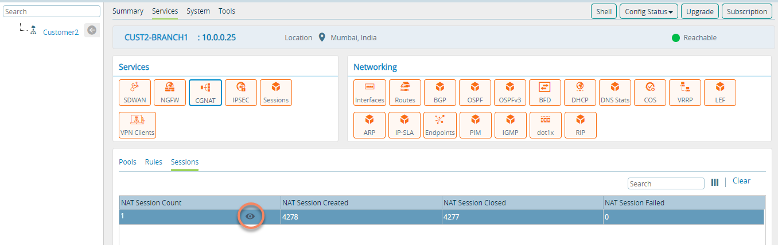
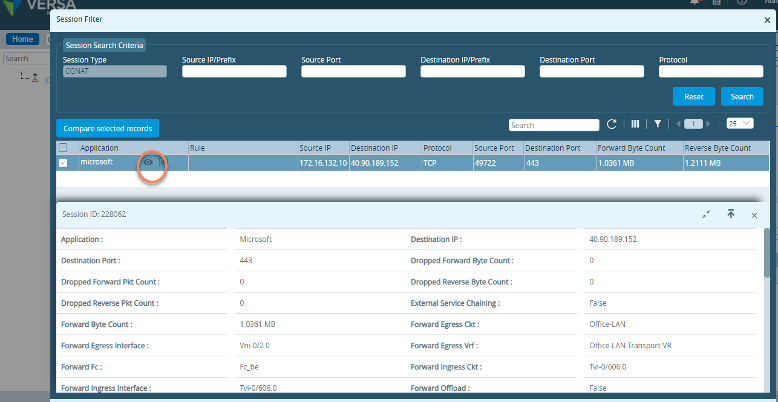
Summary
In this article, we saw how to verify NAT operability on Versa VOS using the show commands. We can see that using the information provided in the show command, we can troubleshoot any issues with regard to NAT.

